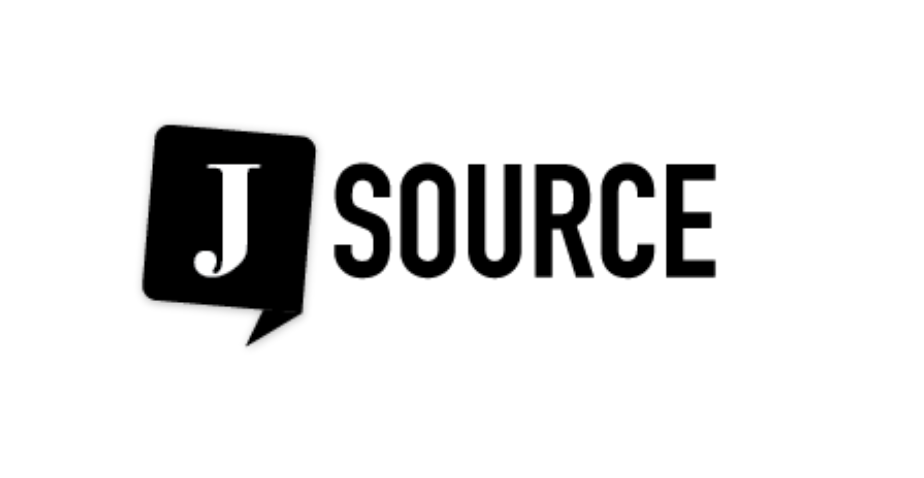In the first of a series of video tutorials on data journalism tools, J-Source's Computer Assisted Reporting editor Fred Vallance-Jones goes over how to use a Google spreadsheet to do some basic sorting and summing of information from the Internet.
In the first of a series of video tutorials on data journalism tools, J-Source's Computer Assisted Reporting editor Fred Vallance-Jones goes over how to use a Google spreadsheets to do some basic sorting and summing of information from the Internet.
A spreadsheet program is one of the most important tools for anyone who wants to make sense of numbers. It’s a good starting place for anyone who wants to get a basic understanding of how data is organized and how simple manipulation can make meanings jump out and identify newsworthy trends.
Google has had an online version of a spreadsheet for several years now, as part of its Google Docs suite. From its beginnings as a pale imitation of desktop programs such as Microsoft Excel, Google’s cloud-based service has made leaps and bounds and is now a good, basic spreadsheet tool that has the advantage of being available from any computer anywhere. There are limits on how large a spreadsheet can be and how many you can have, but for the most routine work, you are unlikely to encounter them.
In this video tutorial (opens in a new window), we look at how we can use the Google Docs spreadsheet to sort out Toronto council office expenses and work out a grand total of all expenses for the mayor.
[node:ad]
The council office expenses referenced in the video can be found at http://www.toronto.ca/city_council/expense_reports.htm
See also: Video tutorial #2: Calculating a percentage in a Google spreadsheet